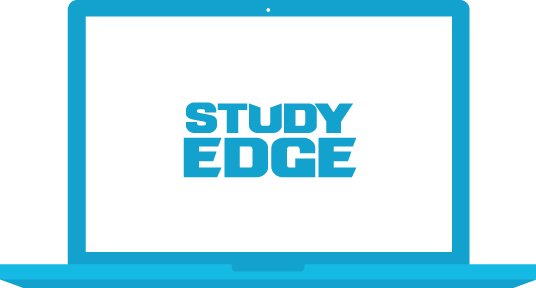We're sorry that you're having technical issues using the Study Edge app.
We're here to help! Please follow these steps to troubleshoot your issue.
Where are you having issues?
1. Restart your browser
Quit your web browser and reopen it.
2. Clear your cache
Clear your browser cache. Here's how to do it.
3. Reboot
Restart your computer and try again.
4. Use a different browser
We recommend using the most up-to-date version of Firefox or Chrome to use our application.
5. Check your connection speed
You can check your Internet connection speed at Speedtest.net. Click “Begin Test” to determine your download rate. We recommend having a download rate of at least 1.5Mbps. Speeds between 1.0Mbps and 1.5Mbps may play slowly and speeds below 1.0Mbps won’t play at all.
If your download rate is below 1.5Mbps, then you'll need to find a faster Internet connection for your videos to work properly. If you're looking for strong Internet connection on campus, the following locations have great WiFi:
- Library West
- Lounge next to the Starbucks at the Hub
- Architecture Building
- Physics Building
- Pugh Hall
- Anderson Hall
- Rinker Hall
- Florida Gym
6. Use an Ethernet cable
Try plugging a network (Ethernet) cable directly into your computer.
7. Try a test video
Try watching this test video. Click the gear settings icon, change it to 1080p High Definition and press play. If this video doesn't play smoothly, then you need to find a better internet connection.
8. Unblock cookies
Go to your internet browser’s privacy settings and make sure you do NOT have the “Block third-party cookies and site data” box checked.
9. Refresh after switching
If you experience problems when switching internet connections, try refreshing the page.
10. Disable popup blocker
If you are having trouble opening PDFs, make sure your popup blocker has been disabled.
11. Technical Support will assist you
If your issue isn't resolved after successfully completing all of these steps, our Technical Support team can assist you with diagnosing the problem.
Give us a call at 1-888-97-STUDY or email us at help@StudyEdge.com so we can send you a Zoom.us link.
Thanks, you're all set!
Thank you for choosing Study Edge and for using our help wizard. You can reach us at Help@StudyEdge.com if we can be of further assistance.